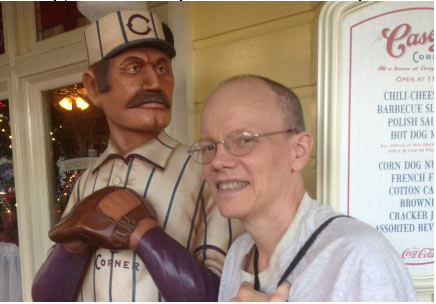Vol. IV,
Issue #1 - January 2016
**
Changing the Panel Images in the Main Screen,
an instructional article by
Chris McMurry
**
(Here is a new article we received by Chris McMurry about
the graphics images used
for the
ballparks shown in the SOM Computer Baseball Game for Windows
on the main screen, in the three background panels which are
dulled out.)
(Comments from the Wolfman:
We found Chris on Facebook (well you know Strat people are
everywhere on the internet) and we thought his article about
changing these
ball park images in your game might be of interest for some of our members.
But first I asked Chris to write a little about himself, so you
would know the guy who wrote this.)
---------------
Hey, Wolfman--
I've been playing Strat since 1970, when I first bought the 1969
selector set. Currently the only league I'm in is a Strat sim
league called NADS - North American Dynasty Sim. Have been
easing myself back into the game after a decade long hiatus.
Particularly like the Hall of Fame set and will likely start my
own draft league with it and the Heroes set at some point in the
next 3 to 6 months.
As to why I came to write the article... Someone posted to one
of the SOM Facebook groups about how they had changed the
background on their computer game screen. They did not go into
much detail as to how to truly go about doing that, however. I
got intrigued, and with my work background in computer
programming, I decided to dig into it a bit. Other people were
asking how to do it, so I wrote up my notes.
My photo (below) was taken recently on Main Street at Walt
Disney World. -- thanks
Chris
---------------
Changing the Background Images
in the Main Screen Panels
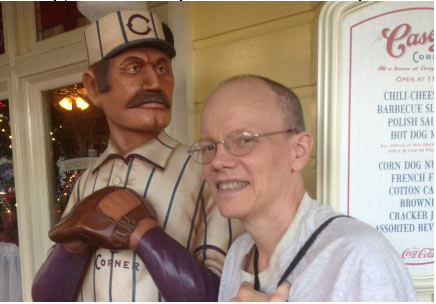
This
tutorial assumes you have SOM baseball loaded at the following
location your hard drive:
C:\Strat-O-Matic
Baseball\ (
Editors
Note:
- it could also be at: C:\CDROMBB\)
If you
have installed in a different place, you will obviously have to
adjust the paths.
First,
download the photos you want to use into a separate directory.
Doesn't have to be under the Strat folder.
Next,
make sure that the photos are in bitmap format
(*.bmp).
Most images you find online are going to be .JPG files. You
cannot just rename the extension. This will crash the game. You
have to convert the files to .BMP format.
Here's how you convert JPG to BMP:
1)
Run the Windows Paint program. (
Editors
Note:
you can do this within any graphics program.)
2)
Open the JPG file you want to convert.
3)
Select File > Save As > BitMap
That's
all you need to do. The program will create a new file that is
now in the BMP format. This is what the SOM game needs.
The next issue is the size of the picture.
The 3
BMP files that the SOM game uses for the main screen are located
in the C:\Strat-O-Matic Baseball\Data folder. They have the
following filenames:
ListBox1.bmp
ListBox2.bmp
ListBox3.bmp
Note
that you want the photos to be somewhere along the order of
420x500 pixels.
You do not want it much smaller than that, because when you
resize it you will lose resolution. If it is much larger that
that you will need to resize it down to where you can use it for
the game. In any case, you generally want the photo to be
approximately square.
If you
are saving a photo off of Google Images, you can place your
mouse cursor over the image and it will display the size. For
example, I am looking at a Joe DiMaggio photo and it displays a
size of 768x432.
If you
really love a photo like this, you can use it, but you will have
to crop it down to a nearly square size, i.e. 420x500.
Let's
look at the default/existing version of ListBox1.bmp.
The
default picture is of "Coors Field". It is darkened (more
on that below). (
Editor's
Note:
- when you open up the game, this is the background image
or field in the column labeled Leagues on the main window.)
1)
Open that file in Windows Paint.
2)
Select Resize.
3)
Now select Resize by Pixels instead of by Percentage.
The
program will show you the dimensions of the the existing/default
pictures in pixels.
I just
did that, and what I am seeing is this:
Horizontal: 640 --- Vertical: 442
Note
how this is nowhere near my 420x500px target.
There
is something that you need to know about when it comes to
pictures on the computer: they have something called an "aspect
ratio".
This
is how Wikipedia defines aspect ratio:
The aspect ratio of an image describes the proportional
relationship between its width and its height. It is
commonly expressed as two numbers separated by a colon, as
in 16:9. For an x:y aspect ratio, no matter how big or small
the image is, if the width is divided into x units of equal
length and the height is measured using this same length
unit, the height will be measured to be y units.
Why do
I bring this up? Because you will likely need to adjust the
sizes of the photos you want to use, and if you aren't aware of
what you are looking for in terms of the aspect ratios, the
resulting display of the picture on the SOM game screen may very
well be skewed.
One
thing I discovered in scoping this out: the default photo that
the game uses (ListBox1.bmp) ends up getting skewed/squeezed in
this very manner, at least on my laptop screen. The reason it
doesn't look bad is because it has been darkened. (Again, more
on the darkening below.)
Whether or not the skewing occurs is dependent on several
things:
1)
The dimensions of your monitor/screen make a big difference. If
you are using a widescreen monitor and you maximize the game
window, what you see will appear much different than if your
monitor was of a more normal size.
2)
The SOM game window does not have to be maximized. The edges can
be dragged to create a window that is essentially any size you
care to make it. The game will squeeze the photos as it needs to
in order to fit them into the three frames.
So what
do you do about this, pragmatically?
My recommendation is as follows (to prevent the skewing):
1)
Set the game window the way you would normally use it. For me
that is maximized.
2)
Take a screen print of the game screen. Press the PrtScr button
to do this.
3)
Open up the Windows Paint program. Select File>New.
4)
Press Ctrl-V to paste the print screen into Paint. You should
see the game screen show up in Paint.
5)
There are 3 frames on the game screen that you want to measure.
They correspond to ListBox1.bmp, ListBox2.bmp, and ListBox3.bmp.
We need their measurements in pixels.
6)
Adjust the screen so that the frame you are targeting shows up
fully in the Paint window. You are going to notate the exact
pixel locations of the corners of the frame.
7)
Place Paint's cursor/crosshair over the left hand corner of the
frame.
8)
Look down at the bottom left status bar in Paint. You should see
two numbers separated by a comma and followed by a "px". This is
the pixal location of the crosshair.
When I
do this I get this: 7,134px
Your
reading will in all likelihood be different. That's OK. Write
down.
9)
Move the crosshair to the lower right corner of the frame. Write
down the numbers you see on the status bar. My numbers:
426, 633px
10)
Calculate the height of the frame. To do this:
-
Subtract the upper left hand corner's first number from the
lower right hand corner's first number. That gives you the
width.
-
Subtract the upper left hand corner's second number from the
lower right hand corner's second number. That gives you the
height.
Just
remember:
1st
number minus 1st number
2nd
number minus 2nd number
And you
want to be subtracting the smaller number from the larger one.
To wit:
426-7 =
419 width / 633-134 = 499 height
So the
exact dimensions of the first frame are 419x499. That is what I
want the photo's dimensions to be.
Note
that these dimensions are very different that the dimensions of
the default photo. The default photo is definitely getting
squeezed, at least the way it appears on my screen when I
maximize the game window.
11)
Do frame 2. I get: 439, 134px and
857, 633px
Note
that both the 134px and the 633px are the same as for the first
frame. This is because although you are moving the crosshairs
across the screen, you are not changing the height of where they
are located.
Calculating the width and height:
1st
number minus 1st number: 857-439 = 418px in
height
2nd
number minus 2nd number: 633-134 = 499px in width
Same as
the first frame. And just a glance at the screen tells me that
the 3rd frame is the same size.
So I
just saved you the trouble of calculating your 2nd and 3rd
frames. They are the same as the 1st frame.
For me,
that is 418x499.
12)
Now I want to say something about the darkening of the photo. If
you look at the 3 photos that SOM uses as defaults for the game
screen, they are all darkened. Why?
Because
if you use a light colored photo, then the text on the screen
will be unreadable. It uses a white colored font and unless the
background is dark, you will have trouble reading the
leagues/teams/players (which depends on which frame).
This is
the area I am most unfamiliar with--how to best darken a photo.
I welcome input from others on how to do this. I can make a stab
at it playing around with the colors and the brightness and
contrast. But I so far I haven't been able to get it the way I
really like.
13)
Resizing your photo.
A.
Resize the photo so that either height or the width is exactly
the same as "your number". I would use the one which you have to
adjust the least.
B.
Crop
the photo so that you adjust the photo down to the height/width
that you need. Once you have cropped it, save the new version. I
have been saving mine with the dimensions in the filename. E.g.:
Joe
DiMaggio hitting.418x499.bmp
C.
Here's how you crop in Paint:
a) Open
the file you want to work on.
b)
Select the Home tab.
c)
Click on the Select button.
d)
Choose "Rectangular Selection".
e) Use
your mouse to select the area that you want to be included in
the new version of the photo.
f)
Click on "Crop", which is next to the Select button.
g) Save
the file.
14)
Once you have resized the photo (remember, you are doing this in
a separate directory from C:\Strat-O-Matic Baseball\), change
folders over to the C:\Strat-O-Matic Baseball\ folder in Windows
Explorer.
a)
Rename the default ListBox1.bmp file to ListBox1.default.bmp.
b) Go
back to your other directory and copy the photo you want to use.
Copy it into C:\Strat-O-Matic Baseball\.
c) Now
rename it to ListBox1.bmp.
15)
Start the game. You should see your new photo show up in the 1st
frame of the main game screen.
16)
Repeat the process for the other two frames, except use
ListBox2.bmp and ListBox3.bmp for them.
----------
If you
do not like what you have done, you can shut down the game and
rename ListBox1.bmp to ListBox1.JoeDiMaggio.bmp (or whatever),
then rename ListBox1.default.bmp back to ListBox1.bmp. Then
restart the game and you'll be back to the original screen.
That's
it. I welcome input, especially about the darkening of the
photos so that the white text shows up well on them. I pretty
much dashed this off, so it may contain typos, etc. You
can contact me with your feedback or if you have any questions
at my email at:
eldaveer@gmail.com
Chris
McMurry
(NOTES from the Wolfman:
We thank Chris for being a part of our January issue and
allowing us to share his article with our members. As our
readers can see, there are so many angles and aspects to SOM
Baseball, especially how you can personalize the look and feel
of the computer game. Good job Chris!!)
|
Support the Cause
If you are enjoying
the content and information our newsletter shares with you, why
not support us with your helpful donation for our minor expenses
and time?
|
Contained inside this exciting issue of Ultimate Strat
Baseball Newsletter:
(to view the various interviews, articles, columns and special sections click on
the links {underlined}
and this will take you to the appropriate
webpage)
♦
RETURN TO NEWSLETTER MAIN PAGE
♦
ARTICLE by MARC PELLETIER, another well known and successful strat baseball gamer in the
on-line version of the baseball game shares with us his system
to evaluate positional players for the 20XX leagues on the newly
renamed Baseball 365.
♦
STRAT WISE with MARC WASSERMAN
-- commissioner of the Cyber Baseball Association (CBA) continues his column
sharing various perspectives on the new and
exciting new service SOM has announced called Baseball Daily
(fully described in the SOM Baseball World News Page). Also
speaks about the draft feature within the windows computer game
version and about the USBN Youtube video channel.
♦
INTERVIEW with MATT
EDDY
,
writer and editor at Baseball America, specializing in MLB
Prospects plus discusses the league he plays in as well.
♦
INTERVIEW with PETE NELSON
, our good friend and supporter, the advisor to the Council for
the Strat Tournament Players Club returns and discuss his 4th
champion at their supreme tournament known as the "Worlds" held
in Pittsburgh the middle of January.
♦
SOM BASEBALL LEAGUE REPORT with WOLFMAN SHAPIRO
--
the editor of "The Ultimate Strat Newsletter" and 2012 CBA
Champion, the "Wolfman" puts out a call to
commissioners of various
Strat-o-matic Baseball Leagues that he has discovered on the internet and
shares the stories and experiences from another baseball league
(one he was investigating to possibly join). This is a
continuation of a new section of our newsletter that will
continue for the rest of this year, so if you would like to
share about your baseball league in our newsletter, send Wolfman a private email.
INTERVIEW with ROB STRICKER, BIGS, P-V
(Two Leagues, one is Netplay, one is Computer)
♦
SOM/MAJOR
LEAGUE BASEBALL NEWS with WOLFMAN SHAPIRO
, editor of "The Ultimate Strat Newsletter"
shares with the complete details of all the new announcement
Strat-o-matic made in January about the new products and
services they are releasing ranging from the new Baseball
Ratings Book (printed or digital) to the renaming and updating
of the on-line game now called Baseball 365 to the new service
called Baseball Daily to play the 2016 MLB Season to the new
features in the 2016 version of the Windows Computer Game.
♦
RECOMMEND
ON-LINE SOM RESOURCES
--
On-line Strat-o-matic and Baseball related websites
that offer amazing information, special tools and products to improve
your game play
that we strongly recommend. In most cases, we have had personal contact with
these sources who agree with the principle to work together and help promote each other.
♦
BOOKS TO
DIE FOR and Become a BASEBALL GURU
-- This page
is
specifically about special books we are finding that either will
expand your insights about the game of Baseball, help you in the
creation of your current league teams or with your replays and
learn more about the Strat-o-matic
Baseball Game and Game Company's
history. We
have a special arrangement with Acta Sports, who is a publisher
of a number of great baseball books (including Bill James
Handbooks) to offer for our members
a 10% discount. We will continue to add more books to this page in the future
as we uncover other gems our members should know about.
Contact Us for Questions or Submissions:
Wolfman Shapiro
Founder/Editor, the
Ultimate Strat Baseball Newsletter
email:
wolfman@ultimatestratbaseball.com
facebook:
www.facebook.com/wolfman.shapiro
twitter:
@StratBaseball4U